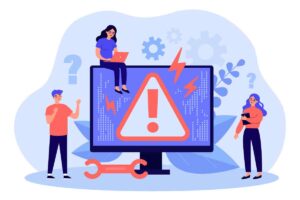In this day and age, most of our lives are stored on our hard drives. Whether it be pictures, music, or important work files, the data on our hard drives is invaluable. So what do you do when your computer reports that the hard drive is not detected? In this guide, we will walk you through how to fix hard drive not detected errors and how to recover your data. We’ll cover everything from why your hard drive isn’t being detected in the first place to how to go about recovering your data.
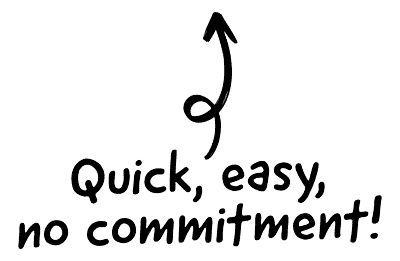
Common hard drive not detected error messages
The drive is not formatted
One of the most common error messages that you’ll see when your hard drive is not detected is “The drive is not formatted.” This simply means that your computer is having trouble reading the data on the drive. In some cases, you may be able to fix this problem by reformatting the hard drive. However, this will erase all of the data on the drive, so it’s important to make sure that you have a backup of your data before reformatting.
The RAW drive is not initialised
Another common error message is “The RAW drive is not initialised.” This means that your computer is not able to read the file system on the hard drive. In order to fix this, you’ll need to initialise the drive. This can be done in the Disk Management tool on Windows. Once you’ve initialised the drive, you should be able to access your data again.
 Cutting edge payroll software
Cutting edge payroll software
- Powerful and easy to use
- HMRC & RTI compliant
- Used by payroll pros
 The CRM platform to grow your business
The CRM platform to grow your business
- Great for entrepreneurs
- Powerful data analytics
- Manage sales and data
 Powerful web builder and advanced business tools
Powerful web builder and advanced business tools
- Great for startups
- Powerful web page builder
- E-commerce available
 Supercharged content planning
Supercharged content planning
- Great for marketing
- Better than lists or sheets
- Manage social media
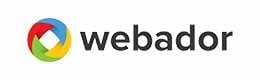 Create a new website in 10 minutes. Easy.
Create a new website in 10 minutes. Easy.
- Launch your website fast
- Powerful data intuitive
- No coding skills needed
The drive cannot be accessed
If you’re seeing the error message “The drive cannot be accessed,” it’s likely that there is an issue with the permissions on the hard drive. To fix this, you’ll need to change the permissions on the drive. This can be done in the Security tab of the hard drive’s properties. Once you changed the permissions, you should be able to access your data again.
What are the reasons for hard drive not detected errors?
There are few different reasons why your hard drive might not be detected by your computer.
Partition issue
One of the most common is an issue with the partitions on the drive. If your hard drive has multiple partitions, it’s possible that one of them is not set up correctly. You can fix this problem by using a partition manager to repair the partitions on the drive.
USB cable/port
Another common reason for hard drive not being detected is a problem with the USB cable or USB port. If you’re plugging the hard drive into a USB port on your computer, try using a different port. If that doesn’t work, try using a different USB cable. If you’re still having trouble, it’s possible that the USB port on your hard drive is damaged. In this case, you’ll need to replace the hard drive.
Malware or virus attack
In some cases, hard drive not being detected can be caused by a malware infection or virus attack. If you think this might be the case, it’s important to run a scan of your computer with an antivirus program. This will help to remove any malicious software that might be causing the problem.
Missing disk drivers
Another problem is caused by problems with disk drivers. You may get the message ‘assign a drive letter’ or ‘missing driver’. In this case, you need to install the latest drivers for your hard drive. The manufacturer’s website is usually the best place to get these drivers.
Incompatible files system
Finally, another common reason for hard drive not being detected is an incompatible file system. If your hard drive is using a file system that is not compatible with your operating system, you’ll need to format the drive. This will erase all of the data on the drive, so make sure that you have a backup before proceeding.
Data recovery software for hard drive not detected errors
Now that we’ve gone over some of the common reasons why your hard drive might not be detected, let’s talk about how to recover your data. In most cases, you’ll be able to use data recovery software to recover your data. This software can scan your hard drive and extract the data that is still accessible.
Some examples of software that can be used to recover data from a hard drive that is not detecting include:
- EaseUS Data Recovery Wizard
- DiskInternals Recovery
- R-Studio
What are the benefits of using a professional service?
There are a few different benefits of using a professional service to recover data from a hard drive. Some of these benefits include the fact that professionals have experience with data recovery, they have access to specialised software and equipment, and they can often recover data that is not possible to recover using DIY methods. Additionally, professional services usually offer a higher success rate and can often recover data from drives that are physically damaged.
Limitations of recovering data from hard drives.
If you’re trying to recover data from a hard drive that is not detecting, there are some important things to keep in mind. First of all, the software may not be able to recover all types of files. This includes files that have been deleted, files that are in bad sectors, or files that are corrupt.
In most cases, the software will be able to recover some of your data. However, it’s important to remember that there is no guarantee that the software will be able to recover everything. If you’re trying to recover important files, it’s best to have a backup of them somewhere else. That way, you’ll have a copy of the files even if the recovery process is not successful.
Here is a list of limitations:
- The process can be time-consuming – The process of recovering data from a hard drive that is not detecting can be time-consuming. This is because the software needs to scan through the entire drive in order to extract any usable data. In some cases, the software may not be able to find any data at all.
- Recovered files may be corrupted – If you’re recovering files from a hard drive that is not detecting, there is a chance that the files may be corrupted. This is because the software needs to scan through the entire drive in order to extract any usable data. In some cases, the software may not be able to find any data at all.
- The hard drive is physically damaged – If the hard drive is physically damaged there may be a problem using data recovery software to retrieve your data. There may only be a partial recovery of data and in extreme cases your data may be completely lost.
Conclusion about hard drive not detected errors
If your hard drive is not being detected by your computer, there are a few different things that could be causing the problem. In most cases, you’ll be able to fix the problem and access your data again. However, there are some cases where the data may be lost forever. If you’re trying to recover important files, it’s best to have a backup of them somewhere else. That way, you’ll have a copy of the files even if the recovery process is not successful.
FAQs about hard drive not detected errors
There are a few different software programs that can be used to recover data from a hard drive that is not detecting. Some examples of these software programs are EaseUS Data Recovery Wizard, DiskInternals Recovery, and R-Studio. These programs are designed to scan the drive for any recoverable files.
There are a few different reasons why a hard drive may not be detected. Some possible reasons include a partition issue, a USB cable or port issue, a malware infection, or a file system issue.
There are a few different ways to fix a hard drive that is not detecting. Some possible solutions include using different software programs to recover data from the drive, formatting the drive, or initializing the RAW drive.
There are a few different limitations of recovering data from a hard drive. Some of these limitations include the fact that not all types of files can be recovered, the process can be time-consuming, and recovered files may be corrupted. Additionally, data recovery may not be possible if the hard drive is physically damaged.
There are a few different benefits of using a professional service to recover data from a hard drive. Some of these benefits include the fact that professionals have experience with data recovery, they have access to specialised software and equipment, and they can often recover data that is not possible to recover using DIY methods. Additionally, professional services usually offer a higher success rate and can often recover data from drives that are physically damaged.