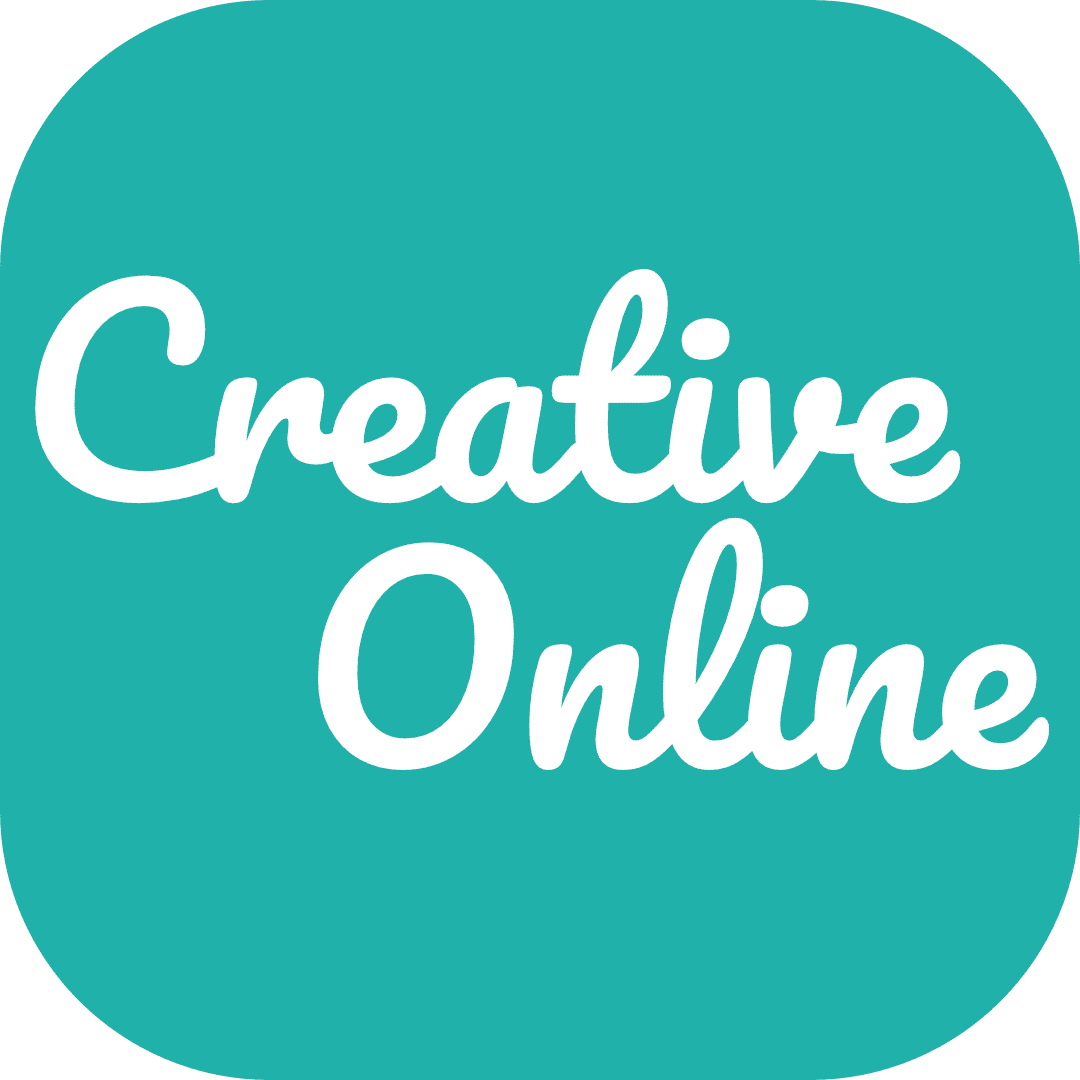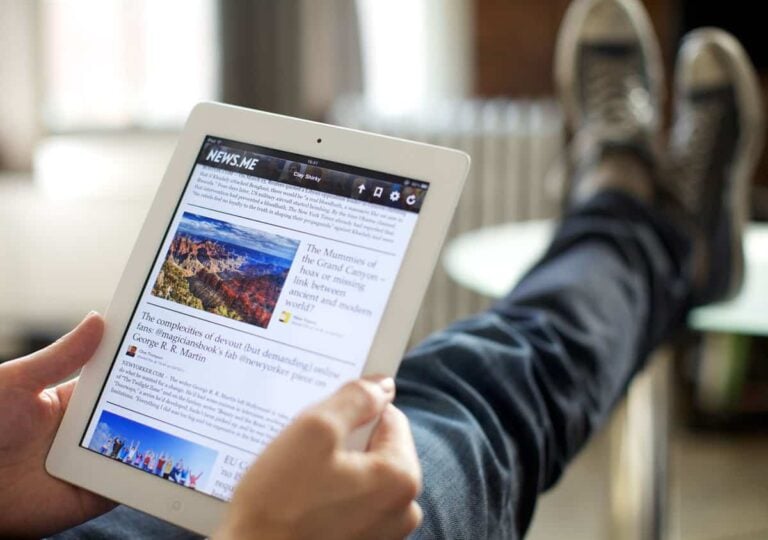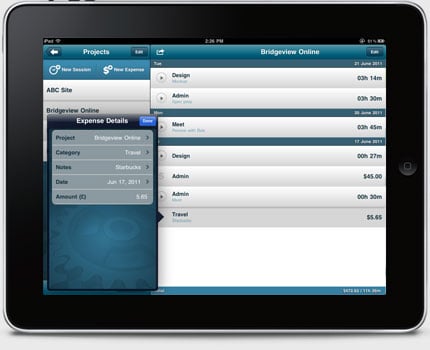When Apple’s iPad tablet was first unveiled to the world in 2007, many critics instantly panned it as a device designed merely for consumption of media – movies, photos, web browsing – and thought it not well suited to creation or productivity. At the time, the lack of physical keyboard and the limited number of apps meant that many business professionals and creatives saw the device as fun, but not useful. A few years on and opinion has changed. Apple has sold millions of iPads worldwide, and corporate uptake has increased.
I do a lot of freelance web design. With the exception of the design work itself, I run my entire business using only my iPad. Serious design work still remains difficult on the tablet (and due to the small screen size, perhaps it always will – I don’t think that’s what an iPad is for). But everything else – time tracking, correspondence, accounts tracking, customer relationship management, etc – is all done entirely from my iPad. The small form factor and light weight of the iPad makes it easy to carry around, and ideal to take to client meetings. I can write email on the bus. I can write client notes in between meetings, and Apple’s Mail and Notes apps are fine for those things. But the app store is brimming with useful tools that allow you to do so much more. Here I’m going to detail ten apps that allow me to do ninety percent of the things I need to do on my iPad.
1. Evernote.
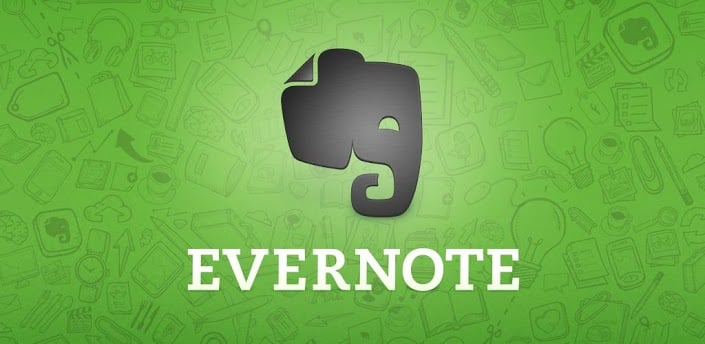
2. Omnifocus.
Omnifocus is simple, easy to use, and deceptively powerful. Originally a Mac OSX desktop application that was later recreated and redesigned for iOS, Omnifocus is a super task management app. It’s very flexible in function, and at it’s simplest can be used list as a to-do list. But you’re missing a trick if you don’t make use of it’s other features. The iPad app is beautiful to look at and easy to use. I highly recommend exploring this and taking the time to read up on how it works.
3. Dropbox.

4. Account Tracker.
A simple app for keeping track of business (and personal!) bank accounts. You can record transactions for incoming and outgoing funds, give them notes to remember what the were for, and the reporting function outputs graphs and other useful data. Handy for tax tracking purposes and to keep an eye on cash flow. There’s a free version, and if you like it you can upgrade and pay for the full app. Account Tracker is highly rated by users in the App Store and is made by an independent developer, Graham Haley.
5. OfficeTime.
At first I wasn’t sure about OfficeTime, perhaps because the design of the interface isn’t the most beautiful. But I was soon won over by its usefulness and simplicity. OfficeTime is used for tracking time spent on projects. You can create different kinds of activities at varying rates, for example ‘design’ at ‘£50 per hour’, or ‘website admin’ at ‘£30 per hour’, or whatever you like. Then you can create projects, like ‘Website project for Mr Smith’, Then each time you spend time doing a particular activity for a particular project, you can record it with the app, with an individual note attached, if you like. Over the course of a project, you can then see how much time you’ve spent doing each aspect of the work, and how much you should charge the client.
In my case, I tend to agree a project price with the client before beginning the work. The app is very useful in helping me to compare my quoted time to complete the work, with the actual time it took me. I’ve found this has really helped me critically assess my estimates, and give more accurate quotes.
Time tracking can also be very helpful in justifying and explaining costs to clients. Hopefully you’ll never be in a situation where a client is angrily asking why you’re charging so much money for their website. But if you are, you can refer back to your OfficeTime records and give the client a breakdown of everything you’ve done, and how long it took.
6. Base CRM.
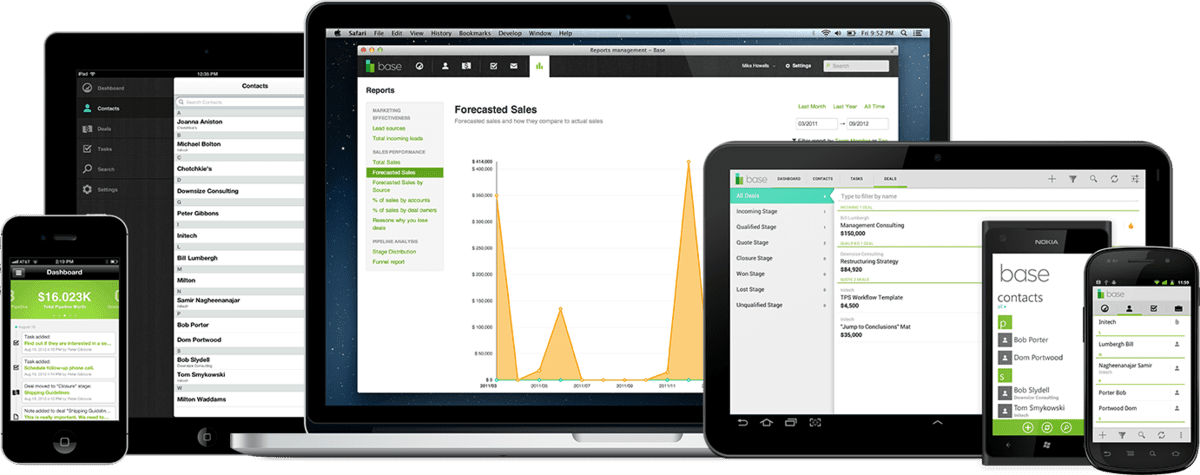
7. Pages.
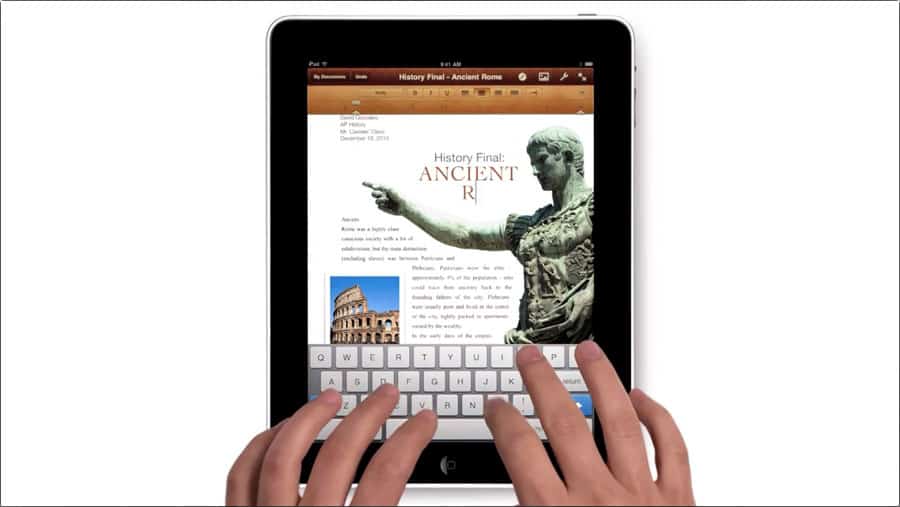
8. Paper.
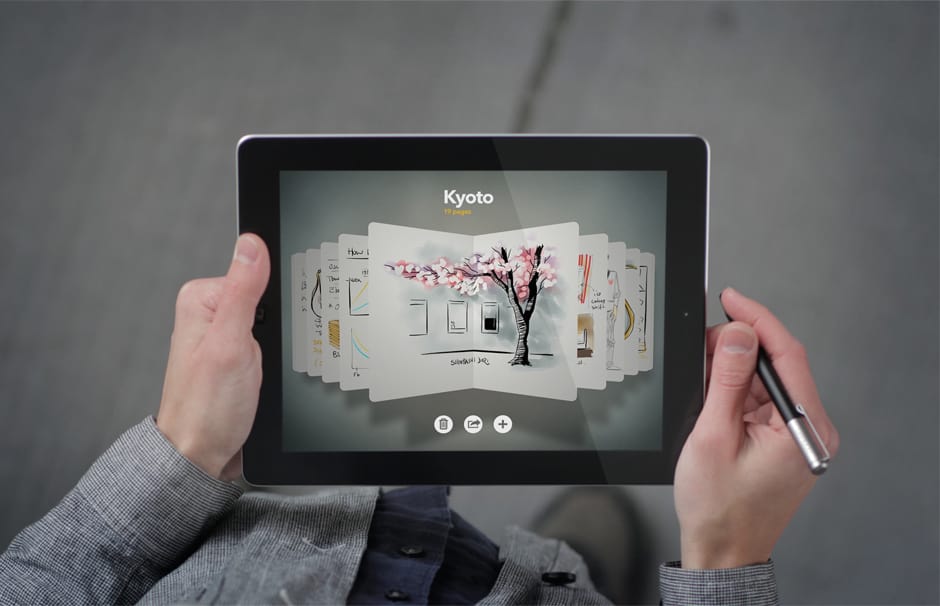
9. FTP Manager.
Does what it says on the tin. This might be less useful for other types of freelancers, but for web people like me, it’s great. I still prefer to edit websites on a desktop machine, but if you ever need to edit some code and upload it to a server on the fly, this app will save you. You can bookmark the login details for several different websites, and the built-in code editor means you can open a file on the server, make changes, and then save the updated file on the remote machine.
10. File Manager.