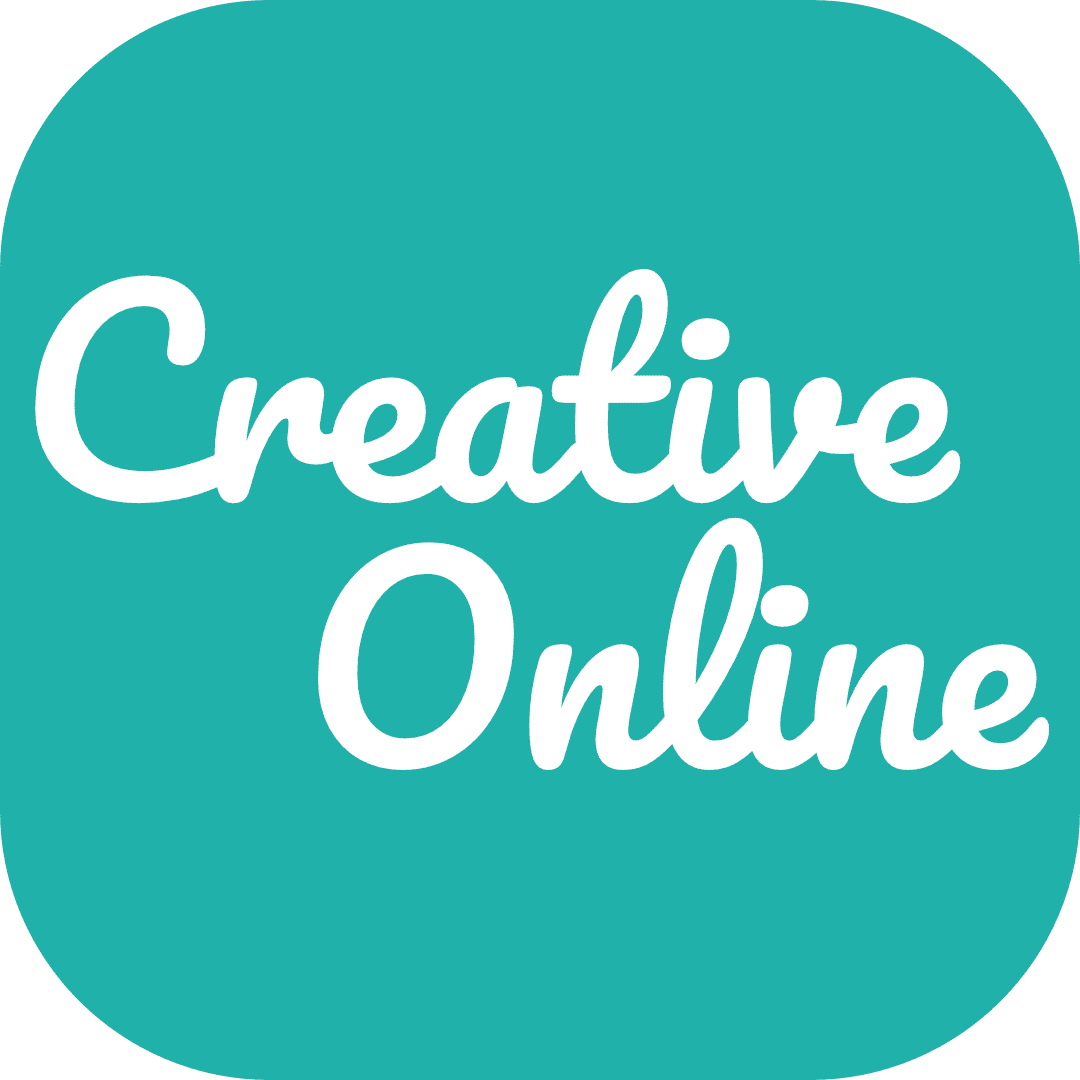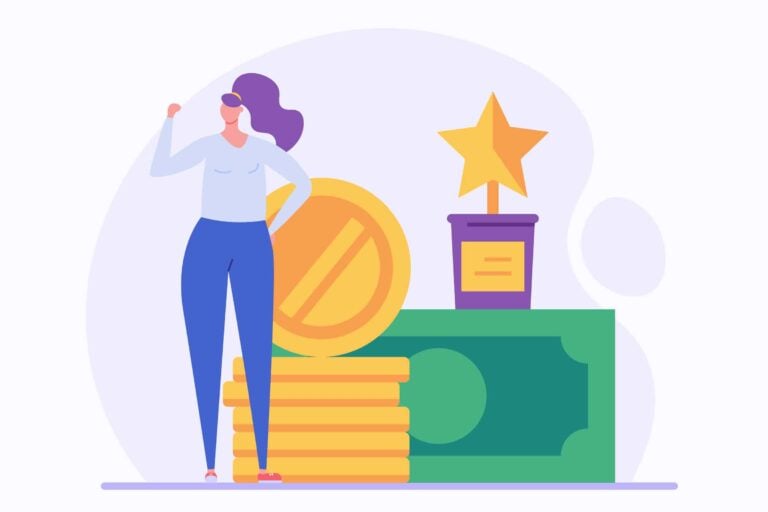When an employee receives a bonus, there are a lot of questions that come up about how to process it through payroll. How is the bonus taxed? What is the payroll bonus tax rate? How do I withhold taxes from a bonus?
These are all valid questions, and in this article we will provide answers to them all! We will also provide a payroll tax on bonus calculator to help you understand how to calculate the tax on bonuses.
Does an employee bonus need to be processed through payroll?
When it comes to bonuses, the first question that typically comes up is whether or not they need to be processed through payroll. The answer to this question is typically yes, bonuses should be processed through payroll. This is because bonuses are considered taxable income, and therefore taxes need to be withheld from them.
How are bonuses taxed?
The next question that usually comes up is how are bonuses taxed? Bonuses are typically included within the employee’s income, and so they are subject to the same tax rates as regular income. The tax rate will depend on the employee’s tax bracket.
What is the payroll bonus tax rate?
The payroll bonus tax rate is the same as the employee’s income tax rate. This is because bonuses are considered taxable income and are subject to the same taxes as regular income. However, there are some exceptions to this rule, so you should seek professional payroll advice if you’re unsure.
What us payroll bonus withholding?
Payroll bonus withholding is the process of withholding taxes from an employee’s bonus. This is necessary because bonuses are considered taxable income. The amount that is withheld will depend on the employee’s tax bracket.
Payroll tax bonus calculator – how to calculate tax on bonuses
The payroll tax bonus calculator can be used to calculate the amount of taxes that need to be withheld from an employee’s bonus. To use the calculator, you will need the employee’s tax bracket and the amount of the bonus. The calculator will then calculate the amount of taxes that need to be withheld.
How to calculate payroll tax on a bonus
Now that we’ve answered some of the most common questions about bonuses and payroll, let’s dive into how to calculate payroll tax on bonuses.
The first thing you’ll need to do is determine the tax rate. You can use our income tax and NIC calculator for this.
Once you have determined the tax rate, you will need to calculate how much taxes should be withheld from the bonus. To do this, you will simply multiply the tax rate by the amount of the bonus.
For example, let’s say that an employee in the United Kingdom receives a £500 bonus and that the tax rate is 20%.
To calculate how much taxes should be withheld, we would simply multiply 500 by 20%, which would give us a result of £100. This means that £100 would be deducted from the employee’s payslip in taxes.
Bonuses and pension contributions
It’s important to note that bonuses can also be used to make pension contributions. If you’re making pension contributions from a bonus, you will need to use the same tax rates that apply to regular income.
To calculate how much should be deducted from a bonus for pension contributions, simply multiply the amount of the bonus by the employee’s chosen pension contribution rate. For example, if an employee chooses to contribute 20% to their pension from a £500 bonus, they would multiply 500 by 0.20, which would give them a result of £100. This means that the full amount of the bonus would be deducted for pension contributions.
How to add a bonus in Quickbooks online payroll
Now that we’ve gone over how to calculate payroll tax on bonuses, let’s take a look at how to add a bonus in QuickBooks Online Payroll.
Adding a bonus in QuickBooks Online Payroll is a fairly simple process.
- First, you will need to log into your QuickBooks account and navigate to the “Employees” tab. From there, you will select the employee that you would like to add the bonus for.
- Once you have selected the employee, you will scroll down to the “Payroll and Compensation” section. In this section, you will select the “Add Bonus” option.
- From there, you will simply enter in the amount of the bonus and the date that it was earned.
- QuickBooks will then calculate the taxes that need to be withheld and add the bonus to the employee’s next payslip.
How to add a bonus in Xero payroll
If you’re using Xero payroll, there are a few different ways you can add bonuses for your employees. Here’s a quick guide on how to do it.
- First, go to the ‘Payroll’ tab and then select ‘Employees’. Find the employee you want to give a bonus to and click on their name.
- Next, select the ‘Pay History’ tab and then click on the ‘Add Payment’ button.
- In the ‘Reason for Payment’ field, select ‘Bonus’. Then enter the amount of the bonus in the ‘Gross Amount’ field.
- If you need to withhold any taxes from the bonus, you can do that in the ‘Tax’ field. Just enter the amount you want to withhold and Xero will do the rest.
- Once you’ve entered all the necessary information, just click on the ‘Save’ button and you’re done!
- Your employee will receive their bonus in their next payslip.
How to add a bonus in Sage Payroll
Adding a bonus in Sage Payroll is simple. Just follow these steps:
- Log into your account and go to the “Employees” tab.
- Click on the employee’s name whom you want to add the bonus for.
- Scroll down to the “Pay History” section and click on the “Add Bonus” button.
- Enter the amount of the bonus and the date it was earned.
- Click “Save.”
Conclusion
We hope this guide has helped you understand how to process bonuses through payroll and how they are taxed in the United Kingdom. If you need further guidance, seek advice from a payroll expert.
FAQ
We’ve compiled a list of frequently asked questions about bonuses and payroll to help you better understand how it all works.
Yes, bonuses need to be processed through payroll in order to withhold the correct amount of taxes.
Bonuses are considered taxable income and are subject to income taxes.
The payroll bonus tax rate is the same as the employee’s marginal tax rate.
Payroll bonus withholding is the process of withhold taxes from an employee’s bonus. This is necessary because bonuses are considered taxable income. The amount that is withheld will depend on the employee’s tax bracket.
Yes, there is a payroll tax on bonuses calculator available online. This calculator can be used to determine the amount of taxes that need to be withheld from an employee’s bonus.
The amount of tax you will pay on your bonus depends on your marginal tax rate. To calculate it, you can use the payroll tax on bonuses calculator.
No, you do not pay pension contributions on bonuses.
A bonus is a one-time payment that is given to an employee for meeting or exceeding expectations. A commission is a recurring payment that is given to an employee based on sales generated.